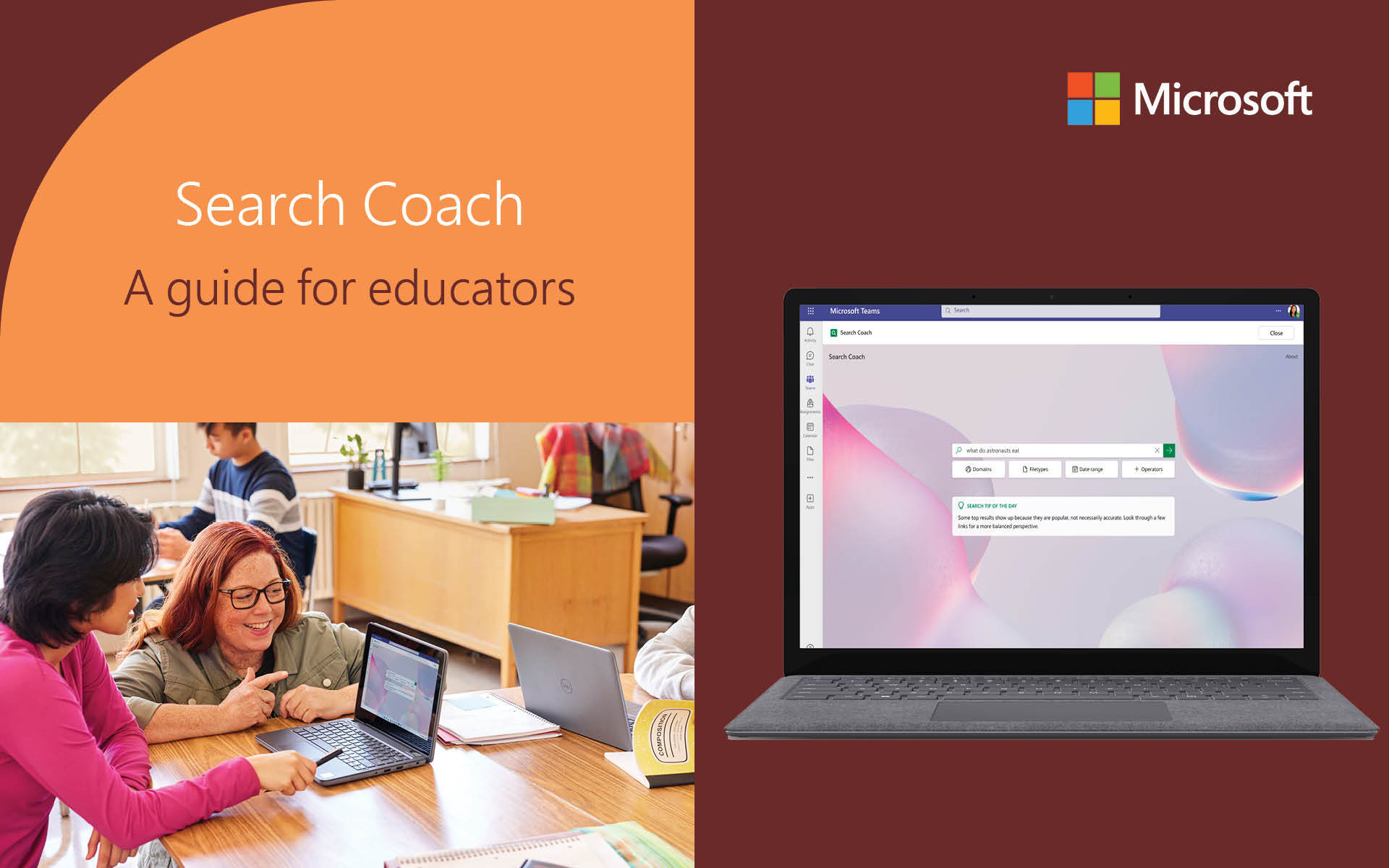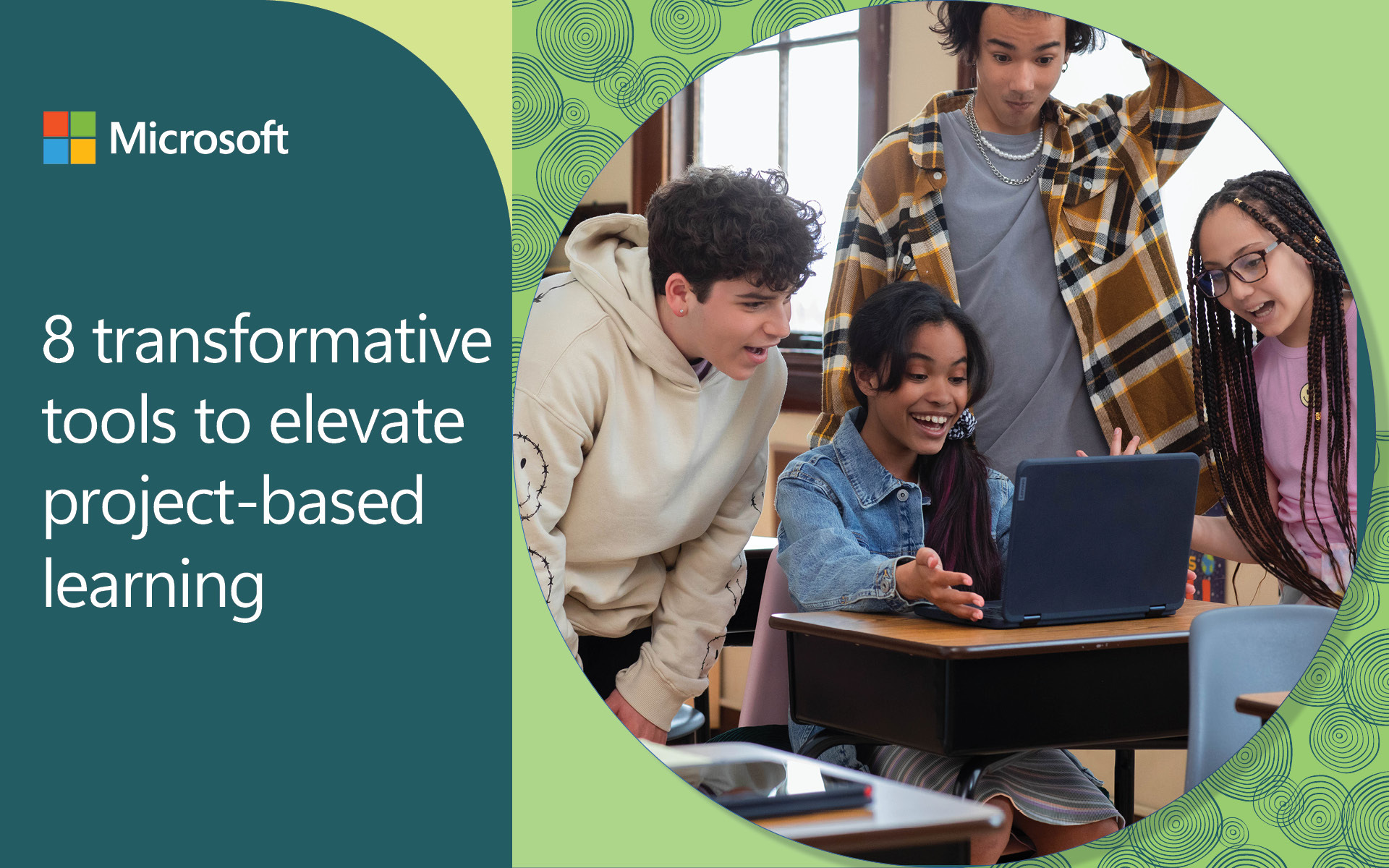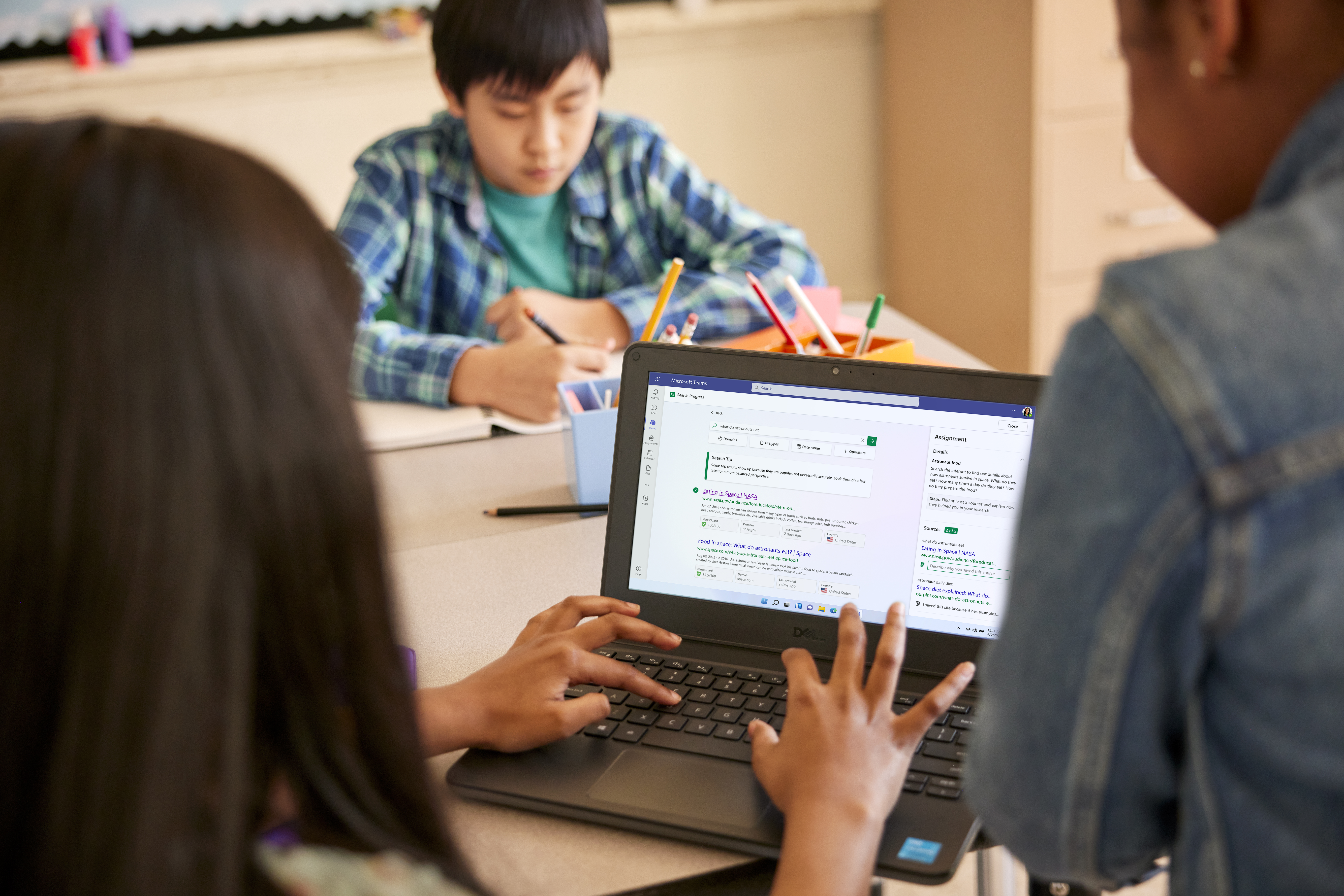Information literacy, which involves critical thinking when finding and engaging with information, is a vital skill for students in both their current education and their future careers. However, finding the time and resources to prioritize this skill can be challenging. Search Coach helps students learn how to form effective search queries, find trusted sites with NewsGuard, and think critically about their results in a secure and ad-free environment. This powerful tool not only simplifies the process of searching for credible information but also provides real-time feedback and support for your students. Explore how Search Coach in Microsoft Teams can empower your classroom by equipping your students with the essential information literacy skills they need to effectively navigate the digital landscape.
Add Search Coach to your class Team
Search Coach is a free tool that helps develop information literacy skills. Simply add Search Coach as a tab to your class Team to make it easy for you and your students to access secure and ad-free searching. Learn how to set up Search Coach in Teams.
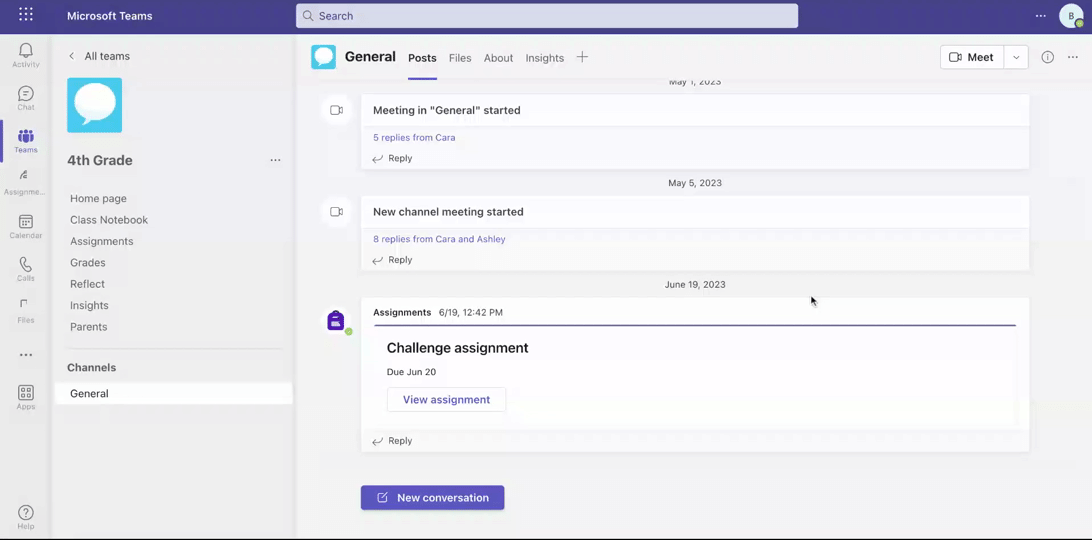 Adding a Search Coach tab to Microsoft Teams for Education.
Adding a Search Coach tab to Microsoft Teams for Education.
Tip: By default, Search Coach is equipped with Microsoft Bing SafeSearch set to "Strict," which effectively blocks unwanted and potentially harmful content. This default setting creates a safe, secure, and ad-free environment for students to develop and practice new information literacy skills.
Customize Search Coach for your class
With class team’s settings in Microsoft Teams, you can personalize the background image and control the filters students can use during their searches. You can decide to deactivate some of the default filters, allowing students to gradually familiarize themselves with their usage, or to encourage them to manually create more advanced queries. As students become more adept at using the filters effectively, you can introduce additional filters to enable more advanced searches.
Standard filters:
- Domain: The domain tells you the type of site you’re on or where it's from.
- File type: Filter by file type to find resources in a specific format, like PDF or PowerPoint.
- Date range: Search for information from a specific time period.
- Operators: Use operators such as AND and OR to help make your search more specific.
Optional filters:
- Fact check: Discover what professional fact checkers have to say about your topic.
- Create your own: Create a list of sites of your own choosing.
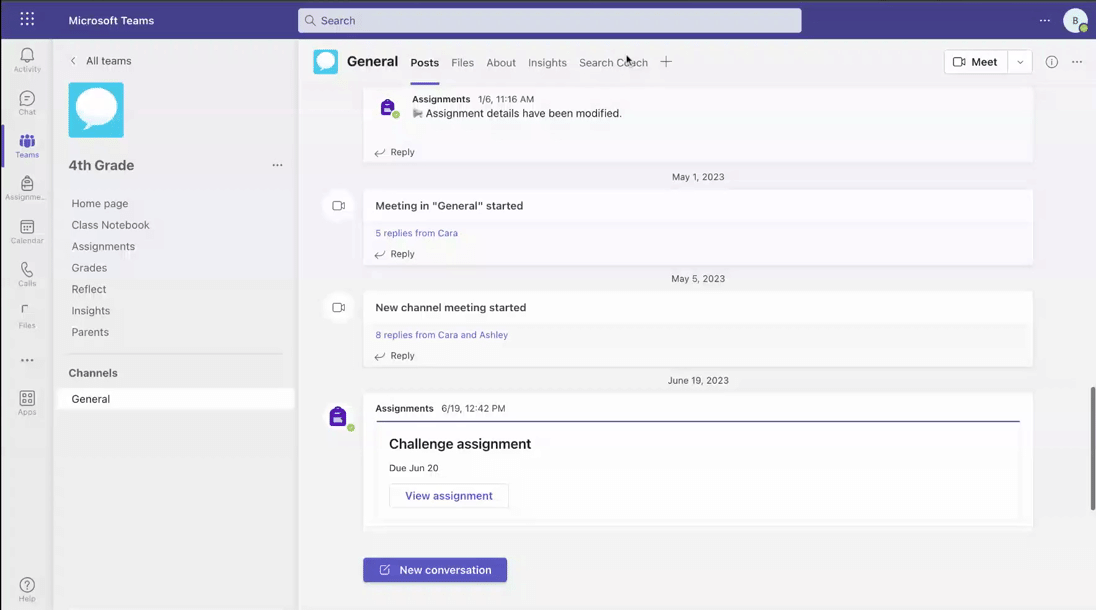 How to change filter settings and add fact checking sites to filter in Search Coach.
How to change filter settings and add fact checking sites to filter in Search Coach.
Tip: By default, the Fact check feature uses three fact-checking websites: Factcheck.org, Snopes.com, and poynter.org/tfcn. However, you have the option to customize this feature by adding or removing up to six sites of your choice for your class. Learn more about the Fact check filter and get a list of fact checking sites.
Offer innovative information literacy support with Tips
With daily tips and feedback from leading information literacy researchers, Search Coach strengthens students’ ability to develop strong search skills and find reliable information. Sometimes tips are triggered by a specific student behavior, for example, using biased language in their search, and sometimes they provide more general guidance based on research.
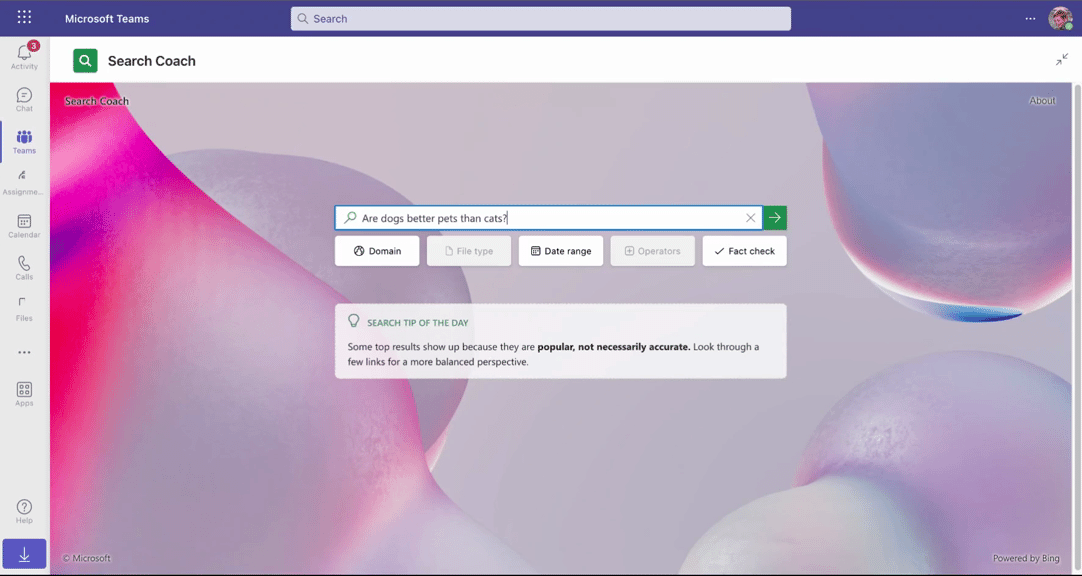
Student view of search in Search Coach provides tips to students, shows them reliability, and allows them to apply filters to get more accurate results.
Tip: Start by demonstrating a test query to your students and highlight the search tip suggestion box at the top of the results page. To enhance their information literacy skills, encourage students to share out their general search tips and as a class discuss why those tips are key for finding reliable and efficient results.
Get valuable insights on student growth
Education Insights provides you with a real-time view of student search activity and behaviors, including how frequently they only view the first result, whether they’re using filters, what words they’re using to perform their searches, and more. You can also filter the insights per student to highlight individual strengths and learning needs. With this insider's view of student search behaviors, you can modify your instruction to actively support the development of digital literacy skills.
Other at-a-glance views include:
- Search filters used
- Domain filters used
- Filetype filters used
- Most common domains surfaced in the results
- Most common domains visited
- Common search terms in a word cloud
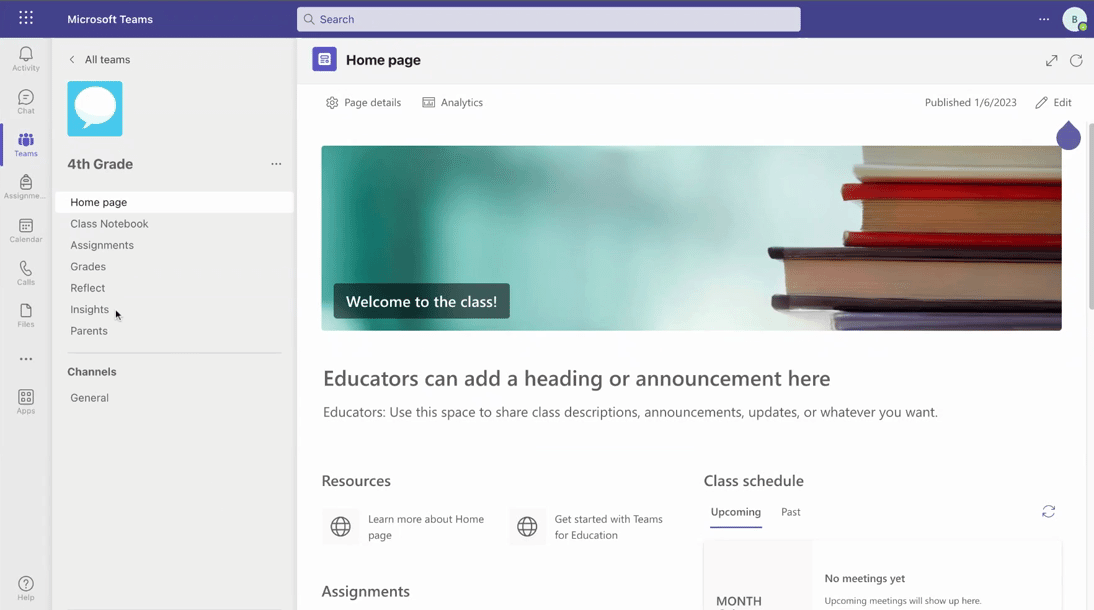
Education Insights dashboard results for Search Coach.
Tip: Use the Education Insights word cloud of common search terms to help the class understand the effectiveness of their searches. Use the cloud to prompt brainstorming of additional terms or combination of terms that might return narrower results. Model the new search terms in Search Coach.
Tip: Education Insights are populated in real time. They can be used to see how students are engaging with a live, in-class Search Coach activity. Filter by student to uncover more specific information and to help with individualized feedback.
Access ready to use lesson plans
We know your time is precious. Learning a new tool and teaching search techniques can be time consuming. That's why we created sample lesson plans covering Search Coach features on different topics for different grade levels. These lesson plans are ready to use and cover engaging topics like the impact of Hip-Hop on cultures worldwide, endangered mammals, solar energy news, and how smart is AI.
The lesson plans focus on skills like:
- Filtering by domain
- Filtering by file type
- Using the date range tool
- Using country and regional domains
- Using fact check tools
- Phrasing searches neutrally
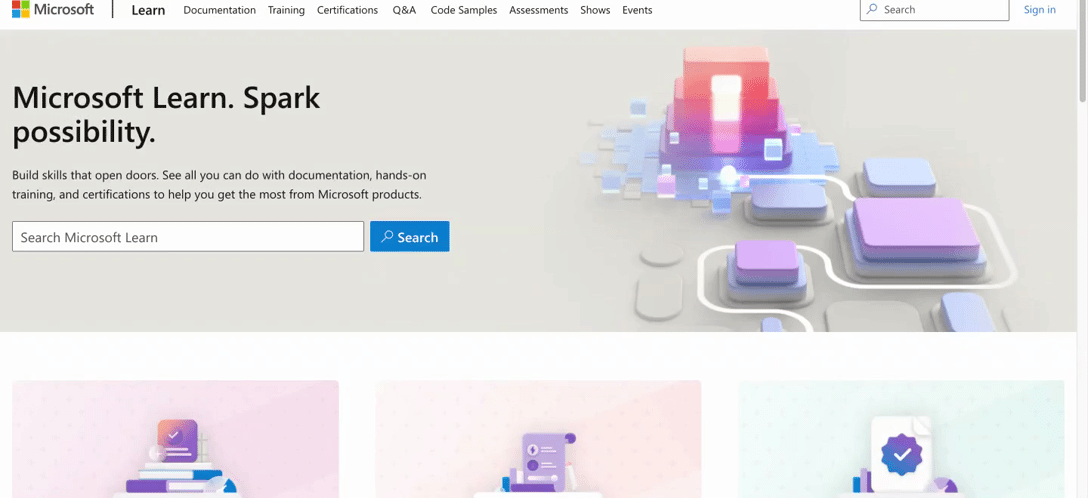
Ready-to-use lesson plans for educators from the Microsoft Learn Educator Center.
In addition to the lesson plans, you can also find resources for teaching media literacy in the classroom from The Economist Educational Foundation and the National Association for Media Literacy Education (NAMLE).
Tip: Use the steps in the lesson plans to help craft similar exercises customized to your subject area or your students' interests to create engaging learning experiences.
Add Search Coach to your class Team today to take information literacy education to the next level. Guide your students on how to construct effective search queries and evaluate their search results.
Explore the Search Coach product guide, download the Search Coach one-pager guide, or take the Microsoft Learn module Develop search strategies with Search Coach and Search Progress.
And in the coming months, we’ll be bringing you Search Progress – a new tool powered by Search Coach that will let you build information literacy into any Teams Assignment by tracking how students use search, assess credibility, and collect citations. We’re excited to support you in developing these vital skills in the classroom!