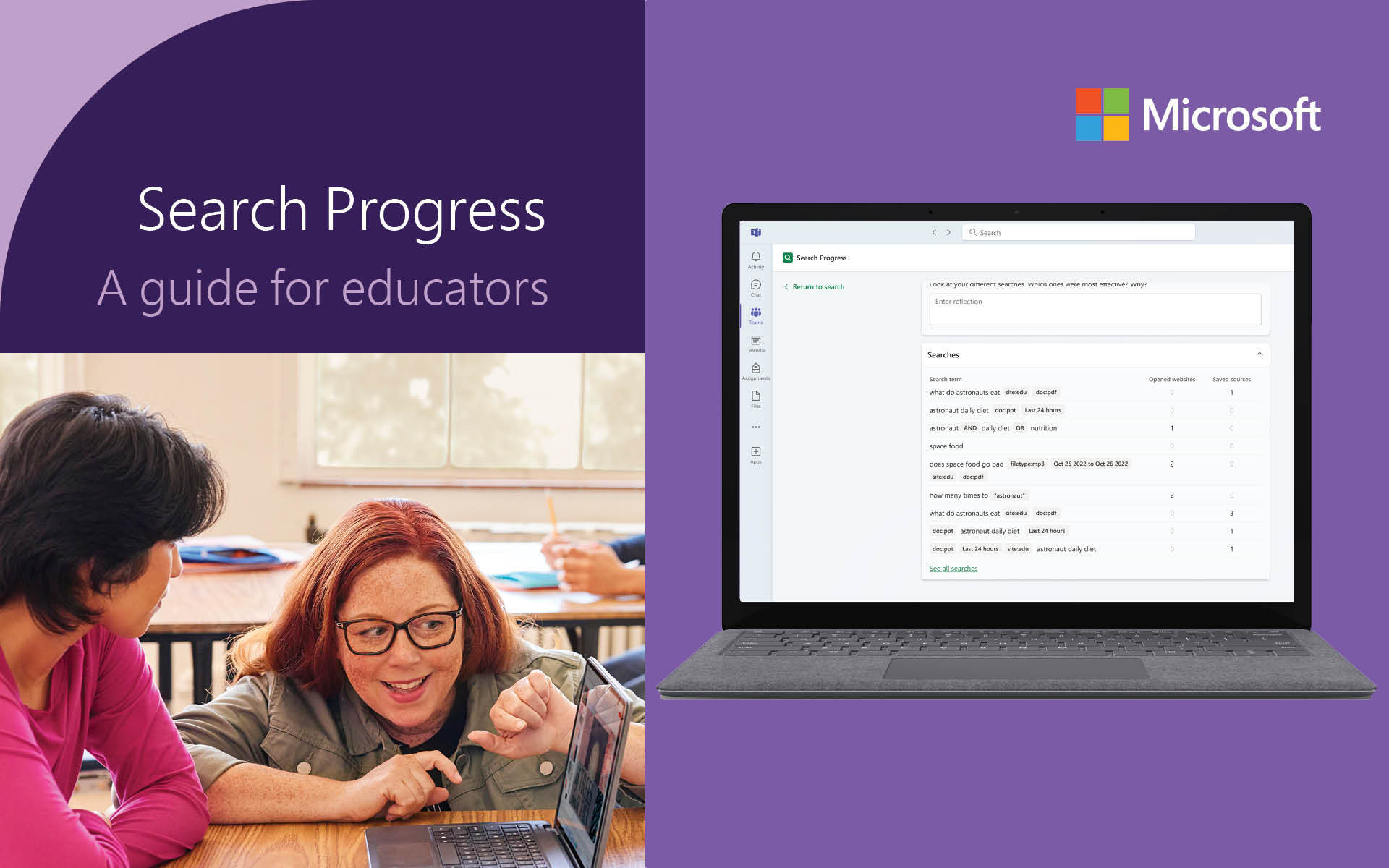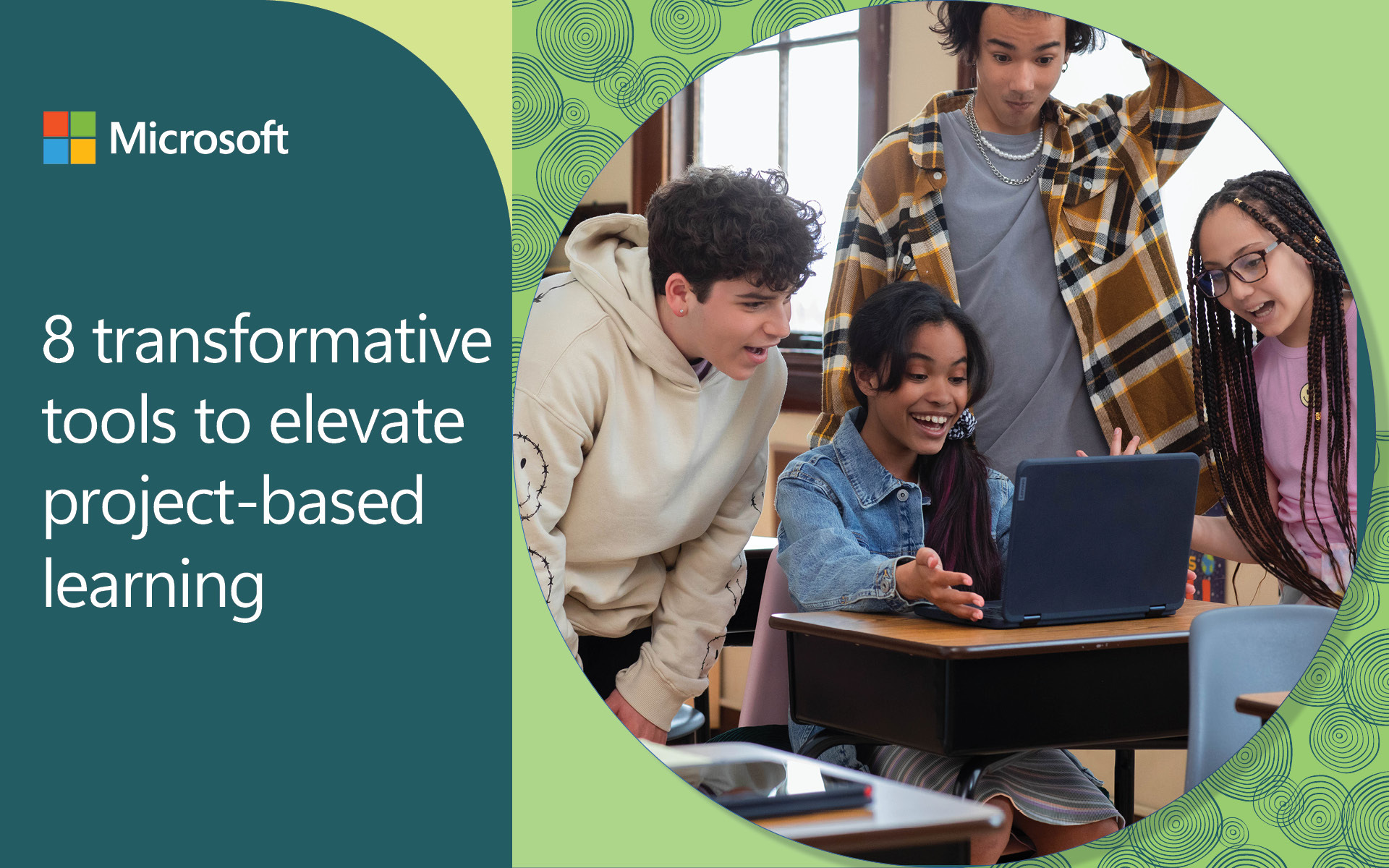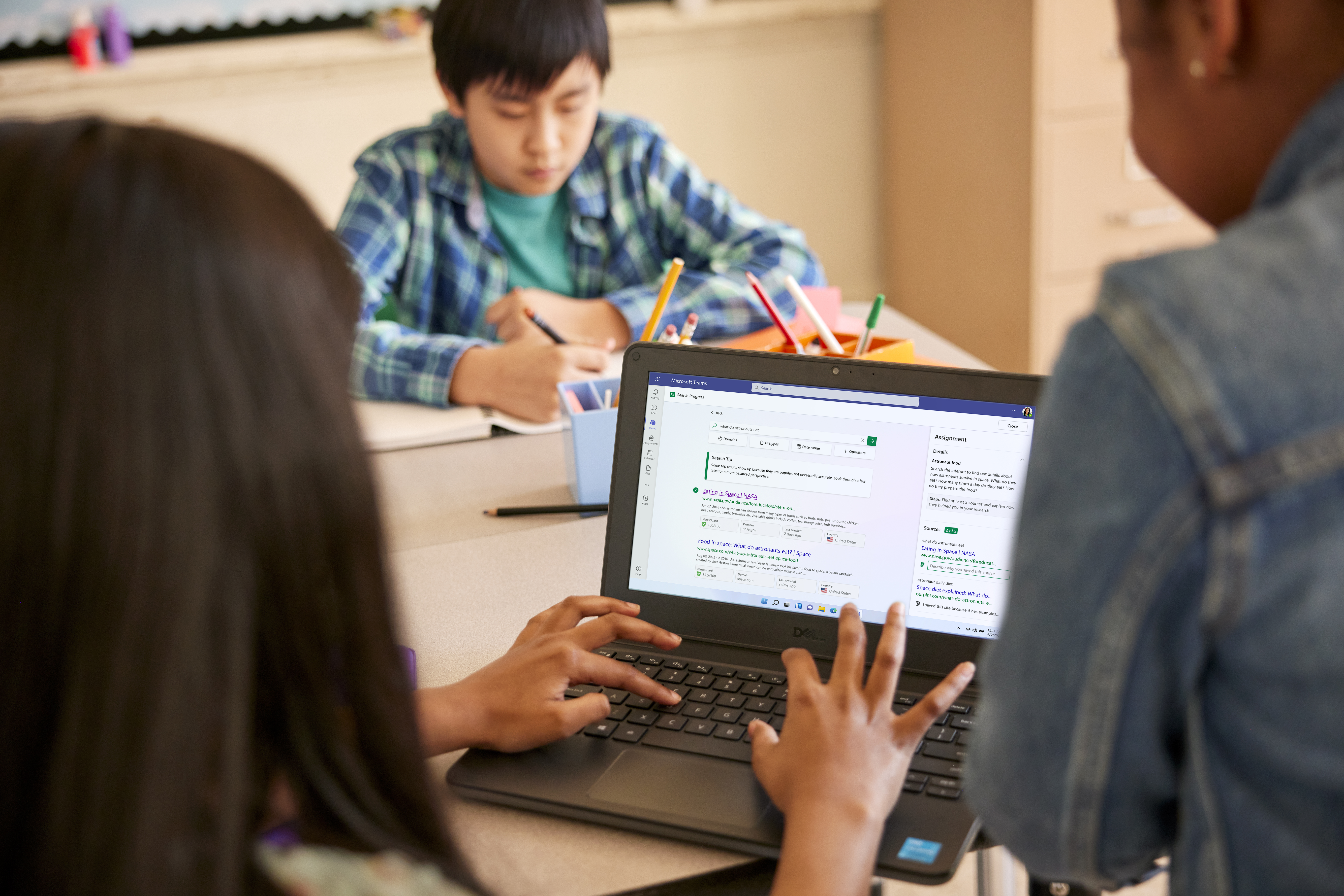Search Progress, a new Learning Accelerator, is intentionally built alongside Search Coach to help students gain lifelong information literacy skills within a structured environment. Search Progress empowers you to create, customize, and assign research projects. It offers simple and authentic ways to find, curate, and reflect on information discovered throughout the research process. Search Progress offers many benefits for both educators and students:
Educators
- Saves time
- Streamlines information literacy instruction
- Provides deeper insights about how students are finding their information
Students
- Builds information literacy skills
- Simplifies curating and collecting sources in a single platform
- Helps find reputable, timely, and relevant sources
Creating a Search Progress assignment
Creating a Search Progress assignment takes just a few easy steps. Start by creating an assignment, selecting the Learning Accelerators button, and then choosing Search Progress from the list.
You can customize a Search Progress assignment with the following options.
Number of sources: Determine the minimum number of sources required.
Explanation: Customizable questions prompt students to state why they chose a particular source. Use these examples to get started:
- Describe why you chose this source. What makes it relevant?
- How current is the information on this website?
- Who founded the website where this source comes from?
Reflection: Offer customizable prompt for students to practice metacognitive and reflective skills. Use these question stems to get started:
- Which of your search queries was most effective? Which was least effective?
- Which source was the most helpful?
- Which source was the least helpful?
- Which sources do you plan to use in the assignment?
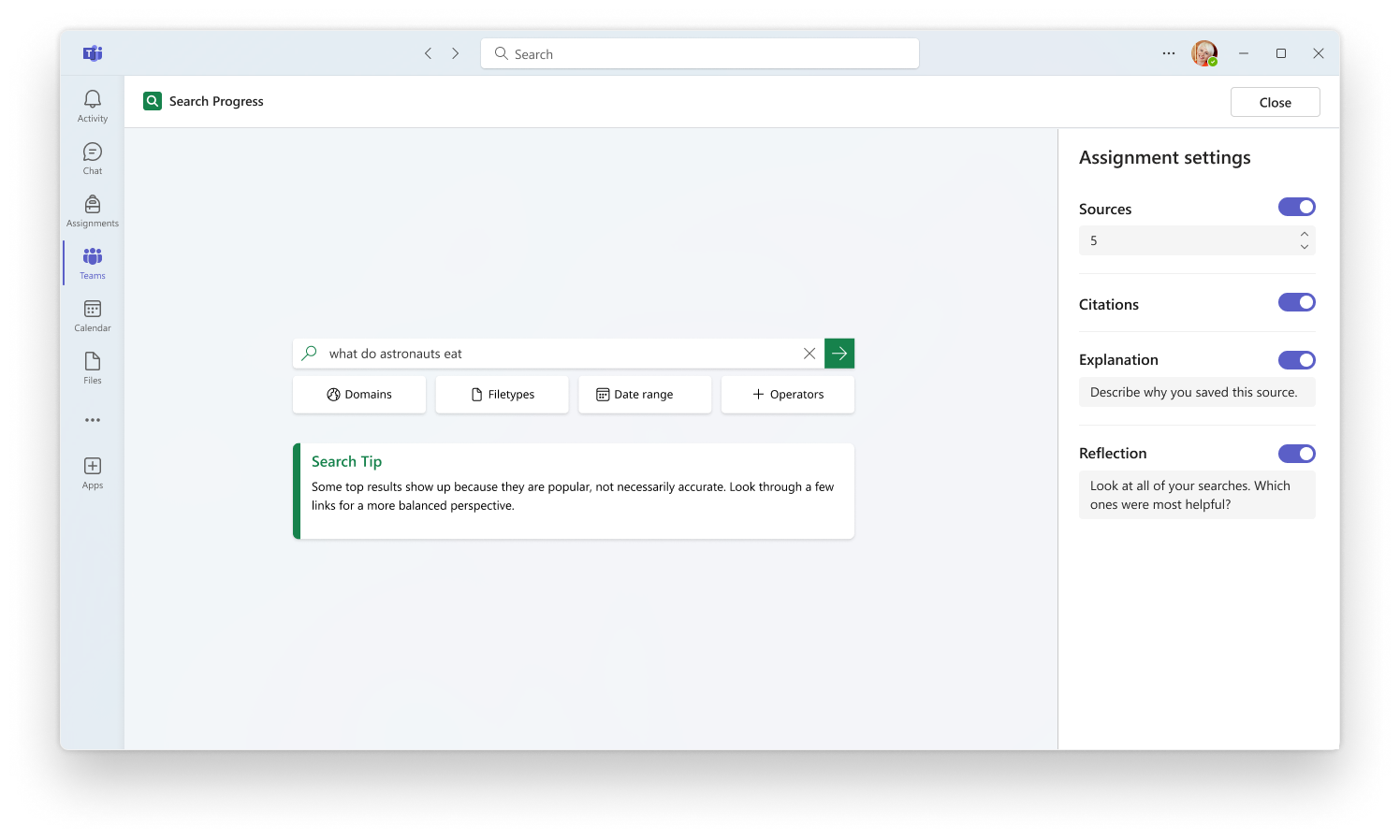
Create a Search Progress assignment with custom settings.
Tip: Search Progress assignments can serve as stand-alone practice activities, or they can be attached to larger research reports or presentations. Consider starting with several low stakes practice activities before integrating Search Progress into other assignments.
Finding the right sources
Search Progress assignments leverage Search Coach to make filtering search results simple, with informative and visible filter menus that explain advanced search operators in terms that your students already understand. Each filter provides students with an explanation of what they are filtering and why they would want to use that type of source. Additionally, sites that frequently post news will feature NewsGuard ratings that evaluate them on transparency and credibility.
Standard filters
- Domain: Know the type of site you’re on or where it's from.
- File type: Filter by file type to find resources in a specific format, like PDF or PowerPoint.
- Date range: Search for information from a specific time period.
- Operators: Use operators such as AND and OR to help make your search more specific.
Optional filters
- Fact check: Discover what professional fact checkers have to say about a topic.
- Create your own: Create a list of sites of your own choosing.
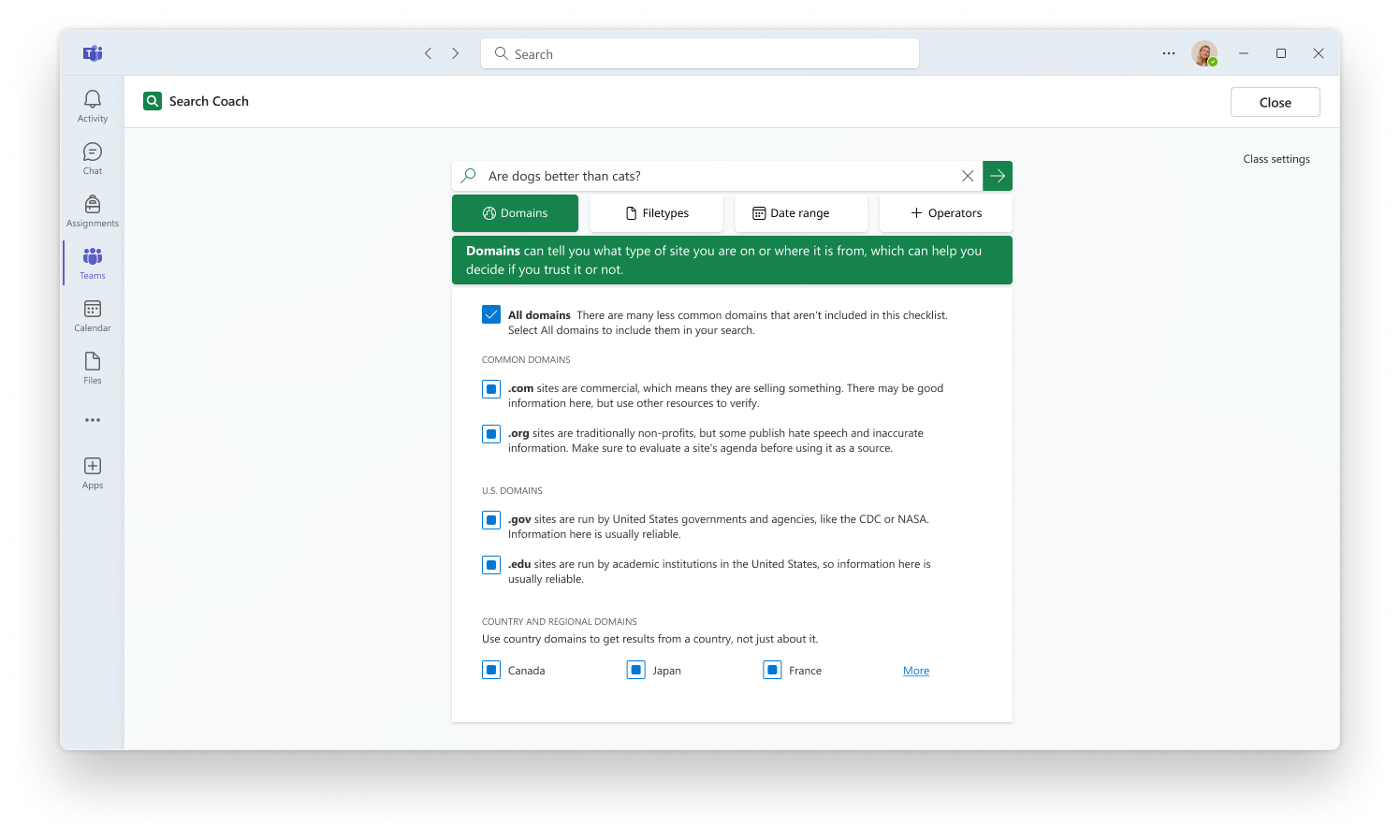
Search Coach provides students guided support for search query filters, including explanations of domain types.
Tip: Introduce one filter category at a time. This helps your students grasp the importance of each filter. Later, they can combine them to enable more advanced searches.
Curating in a snap
With Search Progress, collecting and sharing sources is as easy as a single check. After filtering their queries and previewing their results, students select the plus sign to add a source to their collection to make a living and more informative bibliography.
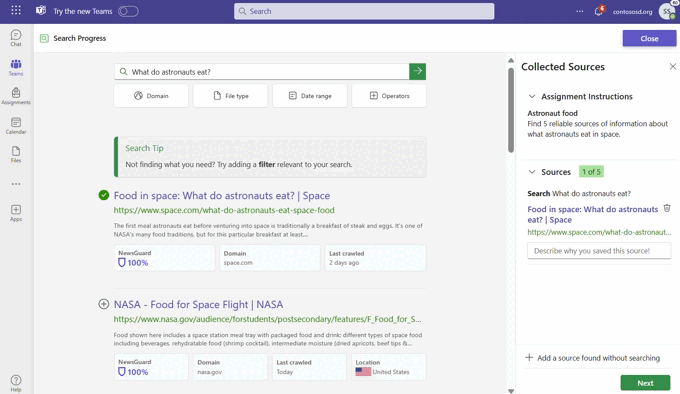
Students use Search Progress to find, evaluate, and collect their sources all in a simple sidebar.
Before students submit their Search Progress assignment, they can see all their sources and explanations in an Assignment Summary. This displays each of their searches, which sites they opened, and other helpful information that they have filled out during their assignment. If enabled by their educator, students have an opportunity to include an overall reflection on their research process. With Assignment Summaries, students can reflect on their own information literacy skills.
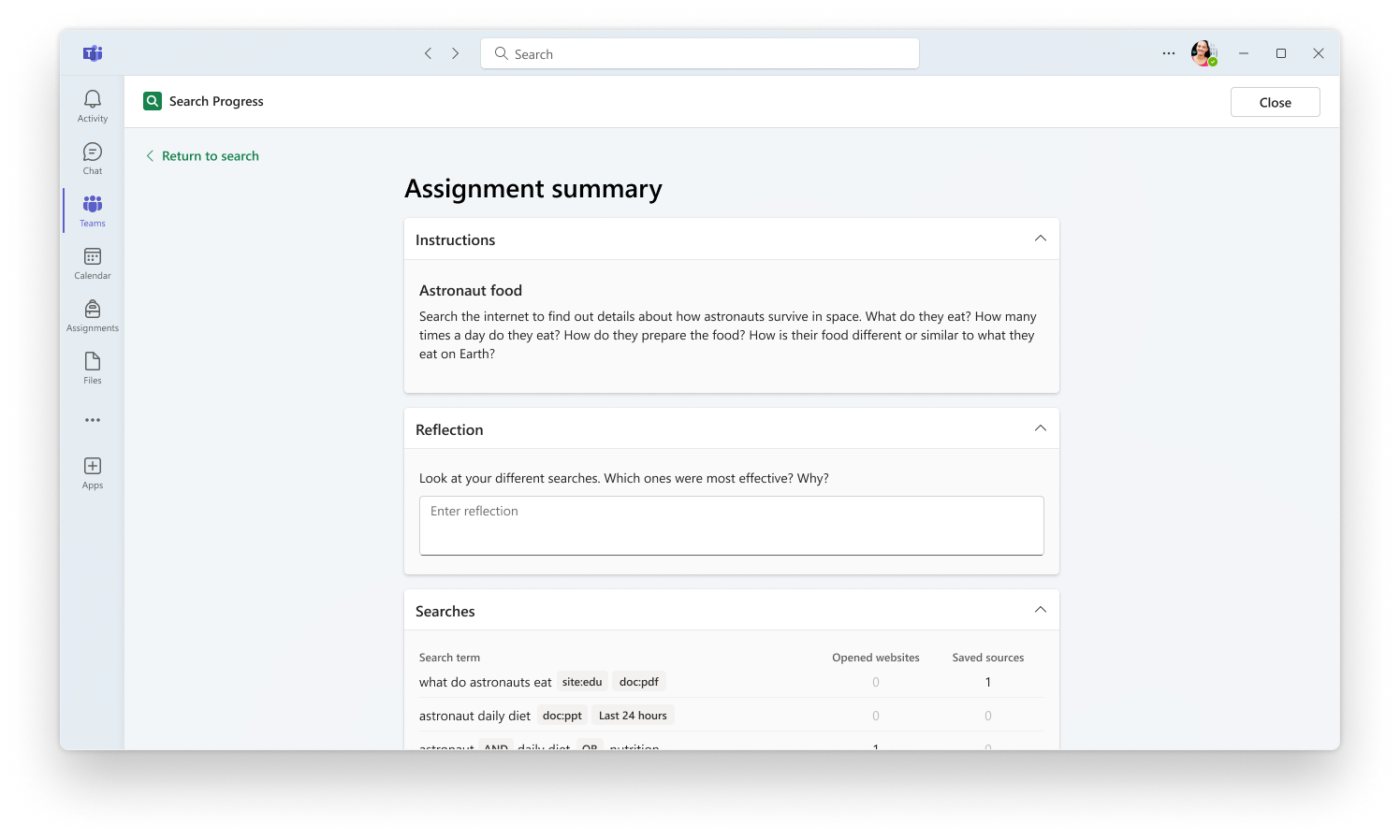
Students receive an assignment summary of their Search Progress submissions.
Tip: Your students can add external sources, such as online PDFs or videos, by selecting “Add a source found without searching.” They can then add this source to their collection, explain how they discovered the source, and reflect on the source’s value.
Informing instruction
Once students submit their Search Progress assignments, you receive access to a wealth of information that provides glimpses into each student’s search process, granting you insights far beyond a simple works cited page.
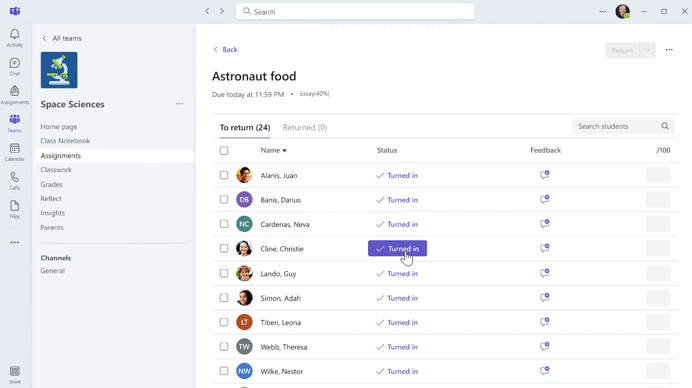
Review your students’ Search Progress submissions and provide feedback to each student.
- Search summary: Find data on the number of searches, number of saved searches, and number of sources opened.
- Searches: Explore a table that displays each search query, the filters used, the number of opened sources, and the number of saved sources.
- Source summary: Access a visual showcase of each saved search, its NewsGuard score, domain, country of origin, and date of last update.
- Feedback and points: Provide written or video feedback and a numerical score if applicable.
Search Progress gives you and your students support throughout the entirety of a research assignment. From helping your students with filtering results and evaluating sources with NewsGuard, to collecting and reflecting upon the sources that they plan to use, Search Progress helps learners of all ages gain lifelong information literacy skills.
- Download the Search Progress one-page guide.
- Visit Introducing Search Progress: A new way to assign and track research projects in Microsoft Teams.
- Take the Microsoft Learn module Develop search strategies with Search Coach and Search Progress.
Start adding Search Progress to your assignments today for a more powerful way to teach information literacy.